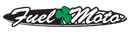2014 Limited - Radio software update problem
#1
I currently have software update 1.17 on my radio. I have tried several times to download 1.18.3 but when I plug the flash drive into my bike, it just recognizes the drive as a device and says "no media content found." I have updated it once in the past with no problem.
I have also tried more than one flash drive.
I download the file and put in on an empty jump drive. Turn the bike on into accessory mode then plug in the drive for the bike to read.
Is there anything I'm forgetting here?
Thanks.
I have also tried more than one flash drive.
I download the file and put in on an empty jump drive. Turn the bike on into accessory mode then plug in the drive for the bike to read.
Is there anything I'm forgetting here?
Thanks.
#2
Are you following the install directions?
The only file on the USB should be titled "swdl_boombox_6.5GT.iso"
NOTE: Do not interrupt the installation process. Leave the vehicle and radio turned on, and keep the USB flash drive installed until the installation process is complete.
2. Download the latest software version from harley-davidson.com
The only file on the USB should be titled "swdl_boombox_6.5GT.iso"
NOTE: Do not interrupt the installation process. Leave the vehicle and radio turned on, and keep the USB flash drive installed until the installation process is complete.
2. Download the latest software version from harley-davidson.com
a. Select "Download Software Update" for the appropriate system.
b. When prompted, save the compressed file to your computer desktop.
c. When the download is complete, copy the file within the zipped folder to the root directory (the first or top most directory in a file system) of a USB flash drive that is 8 GB or larger.
d. Turn your vehicle's ignition switch to ACCESSORY. (Keyless ignition vehicles: press and hold the trip switch for more than
two seconds).
e. Turn on the audio system and connect the USB flash drive to the audio system's USB port.
f. The audio system will detect the new software available and ask if you want to update. Select “Yes”. The display will prompt
you to remove the USB drive when the update is complete.
NOTE: If the incorrect software file for your audio system is copied to the USB flash drive, and connected to the audio system's USB port, the following error message will result: "The ISO image on the attached USB is corrupt or incompatible".
b. When prompted, save the compressed file to your computer desktop.
c. When the download is complete, copy the file within the zipped folder to the root directory (the first or top most directory in a file system) of a USB flash drive that is 8 GB or larger.
d. Turn your vehicle's ignition switch to ACCESSORY. (Keyless ignition vehicles: press and hold the trip switch for more than
two seconds).
e. Turn on the audio system and connect the USB flash drive to the audio system's USB port.
f. The audio system will detect the new software available and ask if you want to update. Select “Yes”. The display will prompt
you to remove the USB drive when the update is complete.
Last edited by J929626; 03-12-2015 at 11:33 AM.
#7
Trending Topics
#9
Assuming you are using Windows, you need to right-click that zipped file, and select "Extract All", then copy the extracted "iso" file to the jump drive, then the radio will recognize it.